For help and expert advice:
1800 025 3151800 025 315
For help and expert advice:
1800 025 3151800 025 315
A cookie is a simple text file that is stored on your computer or mobile device by a website's server and only that server will be able to retrieve or read the contents of that cookie. Each cookie is unique to your web browser. It will contain some anonymous information such as a unique identifier and the site name and some digits and numbers. It allows a website to remember things like your preferences or what's in your shopping basket.
If our contact and dealing with you is via our website(s), we may use HTTP cookies. These cookies allow us to identify your computer but not you personally.
You can set your web browser to refuse cookies. However, you may not be able to enjoy all the facilities or book via our website if you do so.
We may use information we hold and cookies to identify your individual website behaviour, searches, preferences, facilitate your activities on our website(s) and provide you with services and offers. For example:-
| Cookie | Purpose |
| PHPSESSID | This is a session cookie used to preserve data across subsequent accesses. It is a temporary cookie that remains in the cookie file of your browser until you close the browser. It is mainly used to maintain your identity. |
| __utma | Used to distinguish users and sessions. The cookie is created when the javascript library executes and no existing __utma cookies exists. The cookie is updated every time data is sent to Google Analytics. |
| __utmb | Used to determine new sessions/visits. The cookie is created when the javascript library executes and no existing __utmb cookies exists. The cookie is updated every time data is sent to Google Analytics. |
| __utmc | Not used in ga.js. Set for interoperability with urchin.js. Historically, this cookie operated in conjunction with the __utmb cookie to determine whether the user was in a new session/visit. |
| __utmz | Stores the traffic source or campaign that explains how the user reached your site. The cookie is created when the javascript library executes and is updated every time data is sent to Google Analytics. |
Google Chrome
Click on the 'wrench' icon on the browser (usually found top-right corner) to open the tools menu
From the tools menu select 'Options'
Click the 'Under the Hood' tab from the menu on the left.
In the 'Privacy' section, select the 'Content settings' button
To enable cookies: select 'Allow local data to be set' option
To disable cookies: select 'Block all cookies' option
Note there are various levels of cookie enablement and disablement in Chrome. For more information on other cookie settings offered in Chrome, refer to the following page from Google: http://support.google.com/chrome/bin/answer.py?hl=en&answer=95647
Microsoft Internet Explorer 6.0, 7.0, 8.0
Click on 'Tools' at the top of your browser window and select 'Internet Options'
In the options window navigate to the 'Privacy' tab
To enable cookies: Set the slider to 'Medium' or below
To disable cookies: Move the slider to the top to block all cookies
Note there are various levels of cookie enablement and disablement in Explorer. For more information on other cookie settings offered in Internet Explorer, refer to the following page from Microsoft: http://windows.microsoft.com/en-GB/windows-vista/Block-or-allow-cookies
Mozilla Firefox
Click on 'Tools' at the browser menu and select 'Options'
Select the Privacy panel
To enable cookies: Check 'Accept cookies for sites'
To disable cookies: Uncheck at 'Accept cookies for sites'
Note there are various levels of cookie enablement and disablement in Firefox. For more information, refer to the following page from Mozilla: http://support.mozilla.org/en-US/kb/Enabling%20and%20disabling%20cookies
Opera
Click on 'Setting' at the browser menu and select 'Settings'
Select 'Quick Preferences'
To enable cookies: check "Enable Cookies"
To disable cookies: uncheck "Enable Cookies"
Note there are various levels of cookie enablement and disablement in Opera. For more information on other cookie settings offered in Opera, refer to the following page from Opera Software: http://www.opera.com/browser/tutorials/security/privacy/
Safari on OSX
Click on 'Safari' at the menu bar and select the 'Preferences' option
Click on 'Security'
To enable cookies: In the 'Accept cookies' section select 'Only from site you navigate to'
To disable cookies: In the 'Accept cookies' section select 'Never'
Note there are various levels of cookie enablement and disablement in Safari. For more information on other cookie settings offered in Safari, refer to the following page from Apple: http://docs.info.apple.com/article.html?path=Safari/3.0/en/9277.html
All other browsers
Please look for a "help" function in the browser or contact the browser provider. You can also find more information on following page : http://www.allaboutcookies.org/manage-cookies/
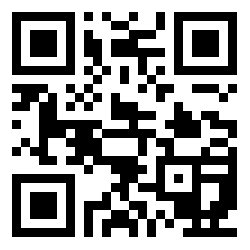
| MAP |
| Start |
| End |
| DEPARTS ON |
| ACCOMMODATION |
| TRANSPORT |
| GROUP SIZE |
| HIGHLIGHTS |
| PLACES VISITED |
| MEALS |
| INCLUDED |
| EXCLUDED |